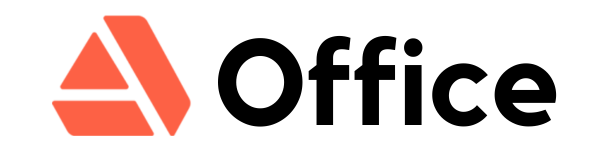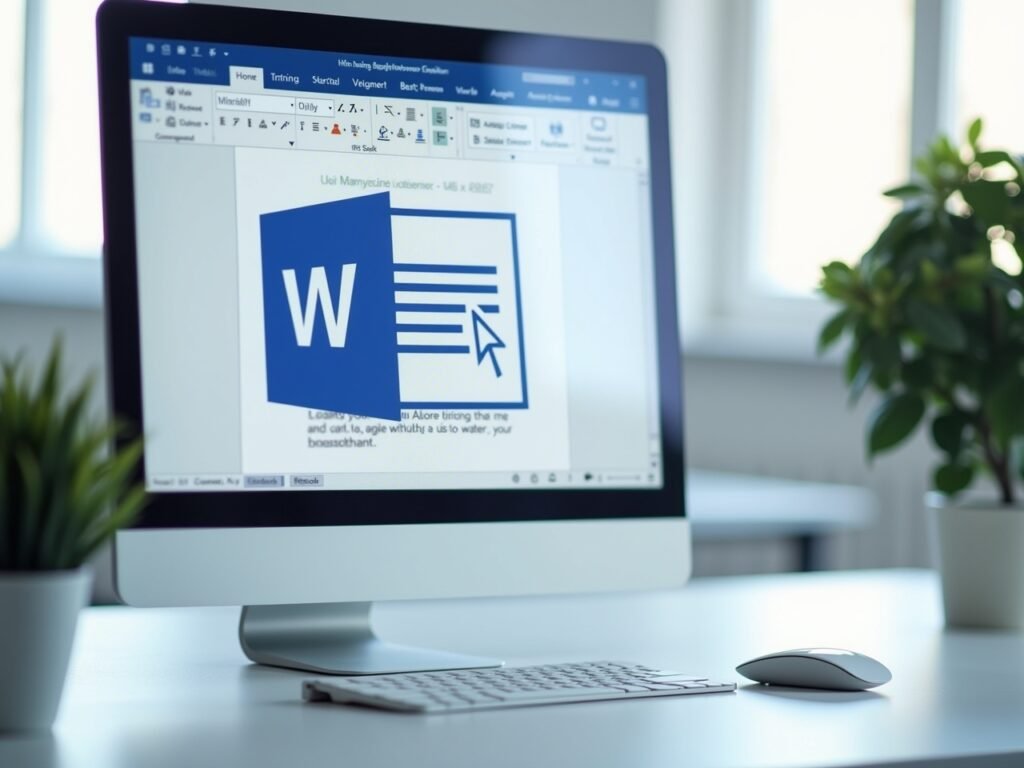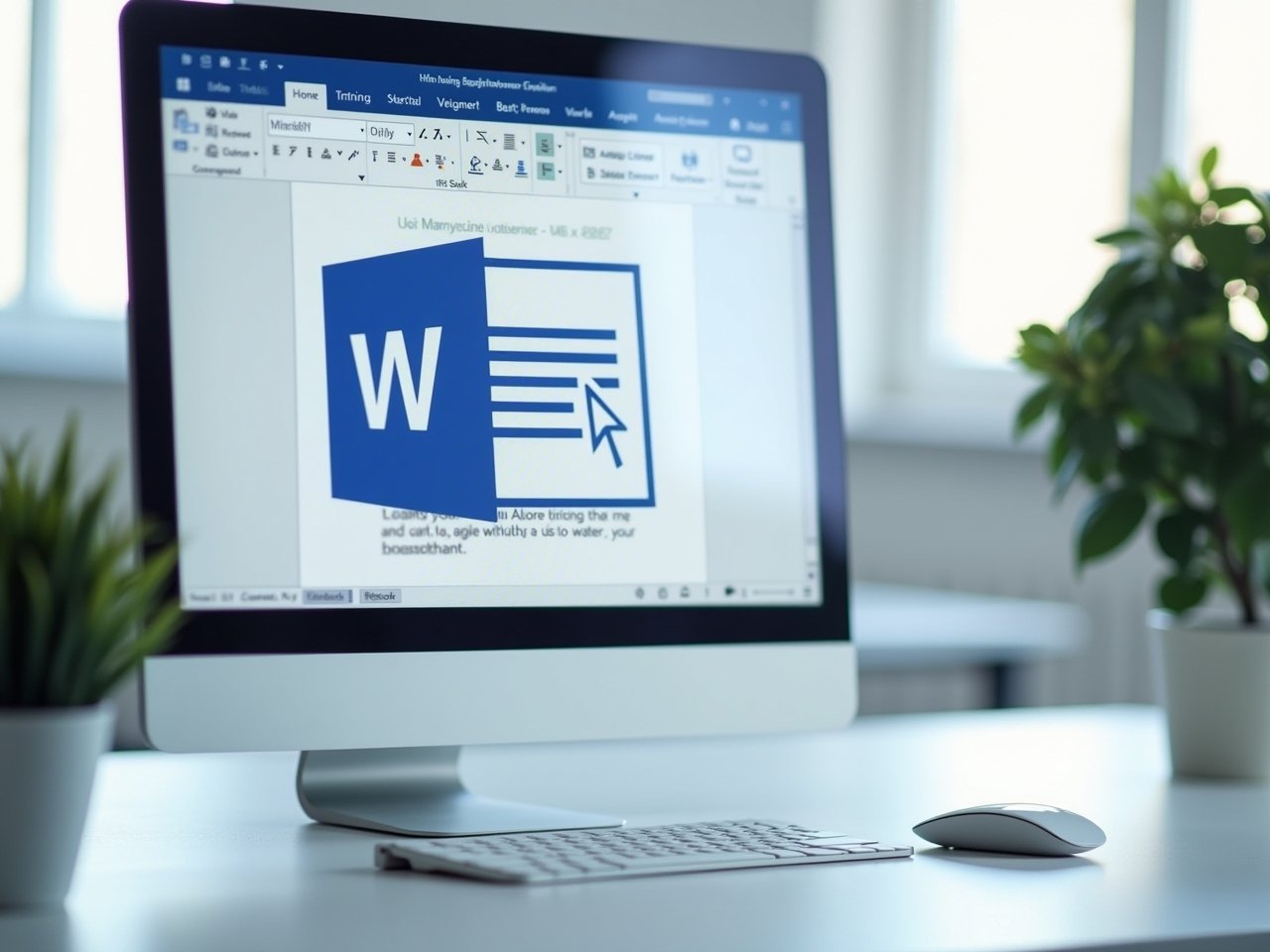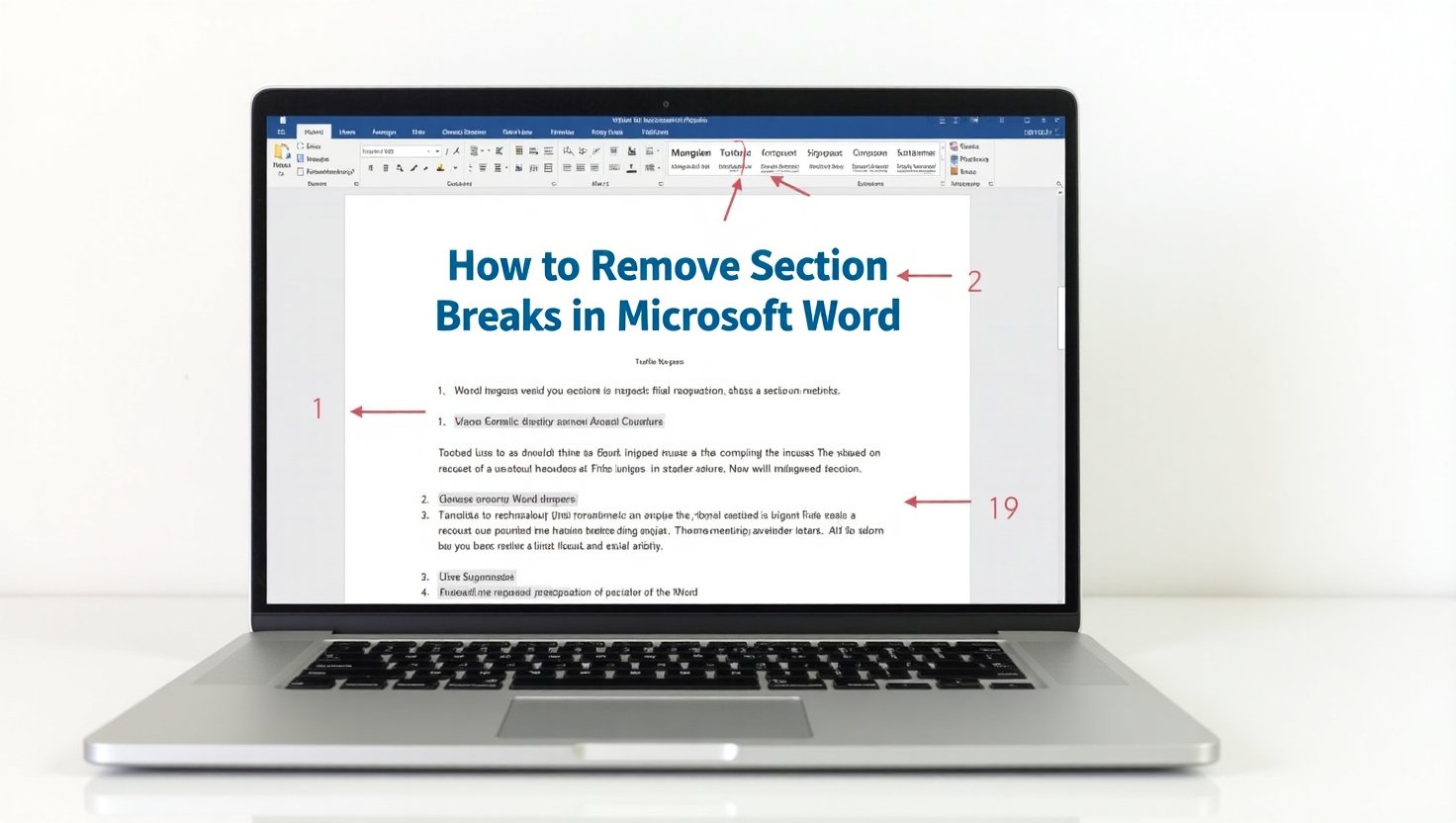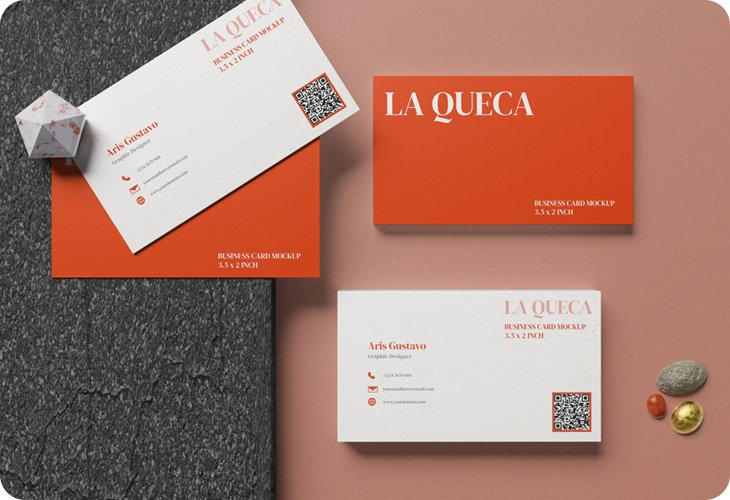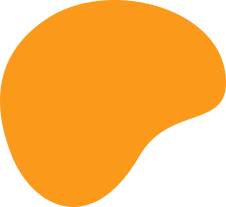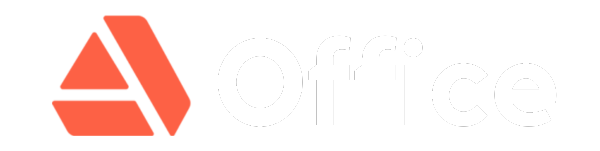Understanding Page Breaks
There are two types of page breaks in Microsoft Word:
Automatic Page Breaks
-
Occur when content flows beyond the current page, prompting Word to start a new page automatically.
-
Example: Text continuing onto a new page without manual intervention.
Manual Page Breaks
-
Inserted intentionally by the user to force content onto a new page.
-
Example: A blank page created by a manual break, with subsequent content starting on the following page.
Methods to Remove Manual Page Breaks
Method 1: Direct Deletion via Formatting Symbols
-
Navigate to the Home tab.
-
Click the ¶ symbol in the Paragraph menu to reveal non-printable formatting characters.
-
Locate the manual page break (visible as a dotted line labeled Page Break).
-
Select the break and press Backspace to delete it. Content from the next page will flow into the current page.
Method 2: Find & Replace Tool
-
Open the Replace dialog box:
-
Use the shortcut Ctrl + H
-
Or go to Home > Editing > Replace.
-
-
In the Find what field:
-
Type ^m
-
Or click More > Special > Manual Page Break.
-
-
Leave the Replace with field empty.
-
Click Find Next to locate breaks, then Replace to delete them.
Key Notes
-
Automatic page breaks cannot be manually removed, as they adjust dynamically with content.
-
Use formatting symbols (¶) for precise control over manual breaks.
By following these steps, you can efficiently manage page breaks in complex documents.