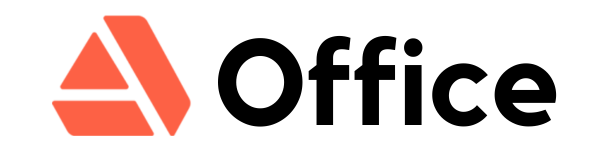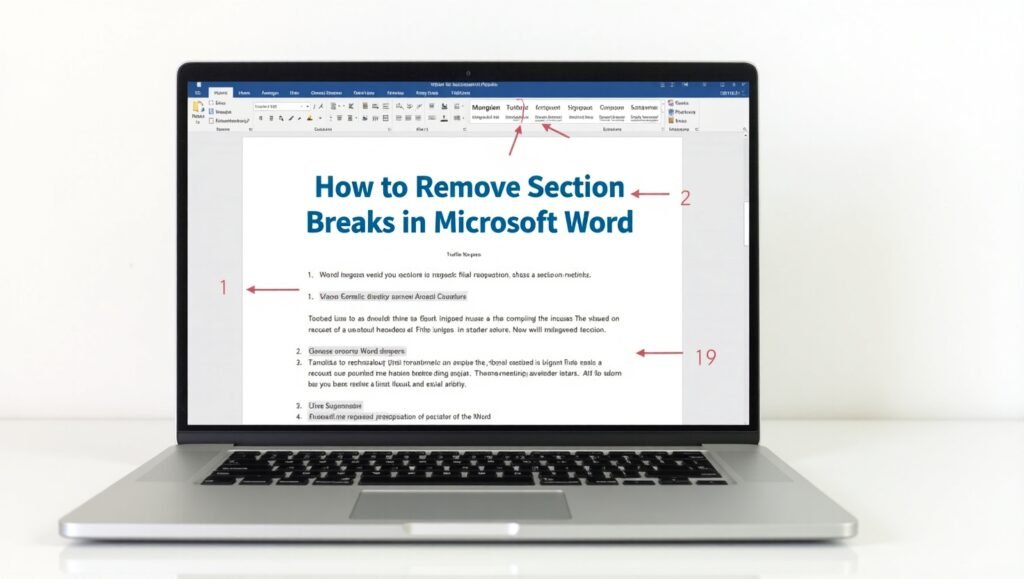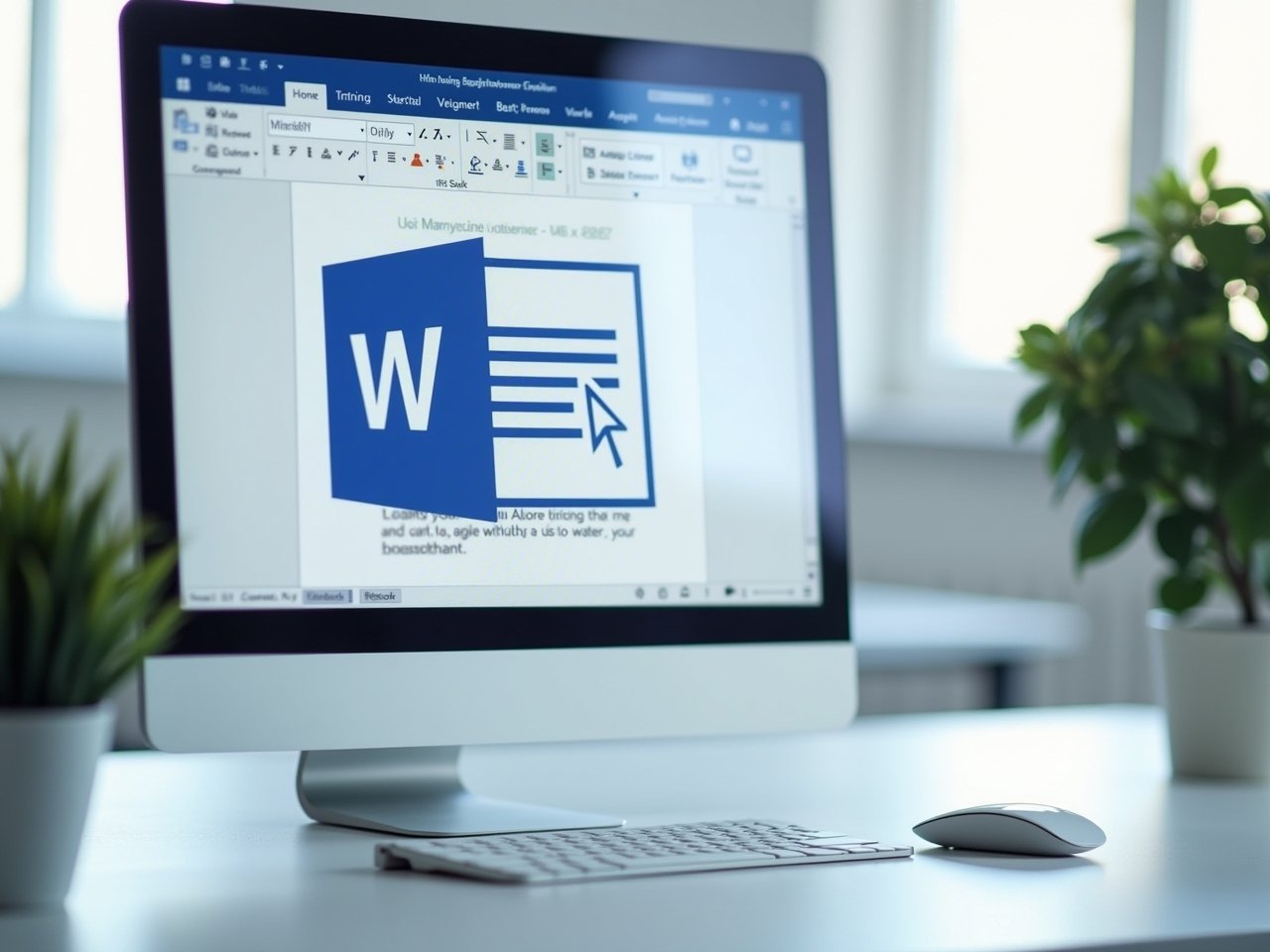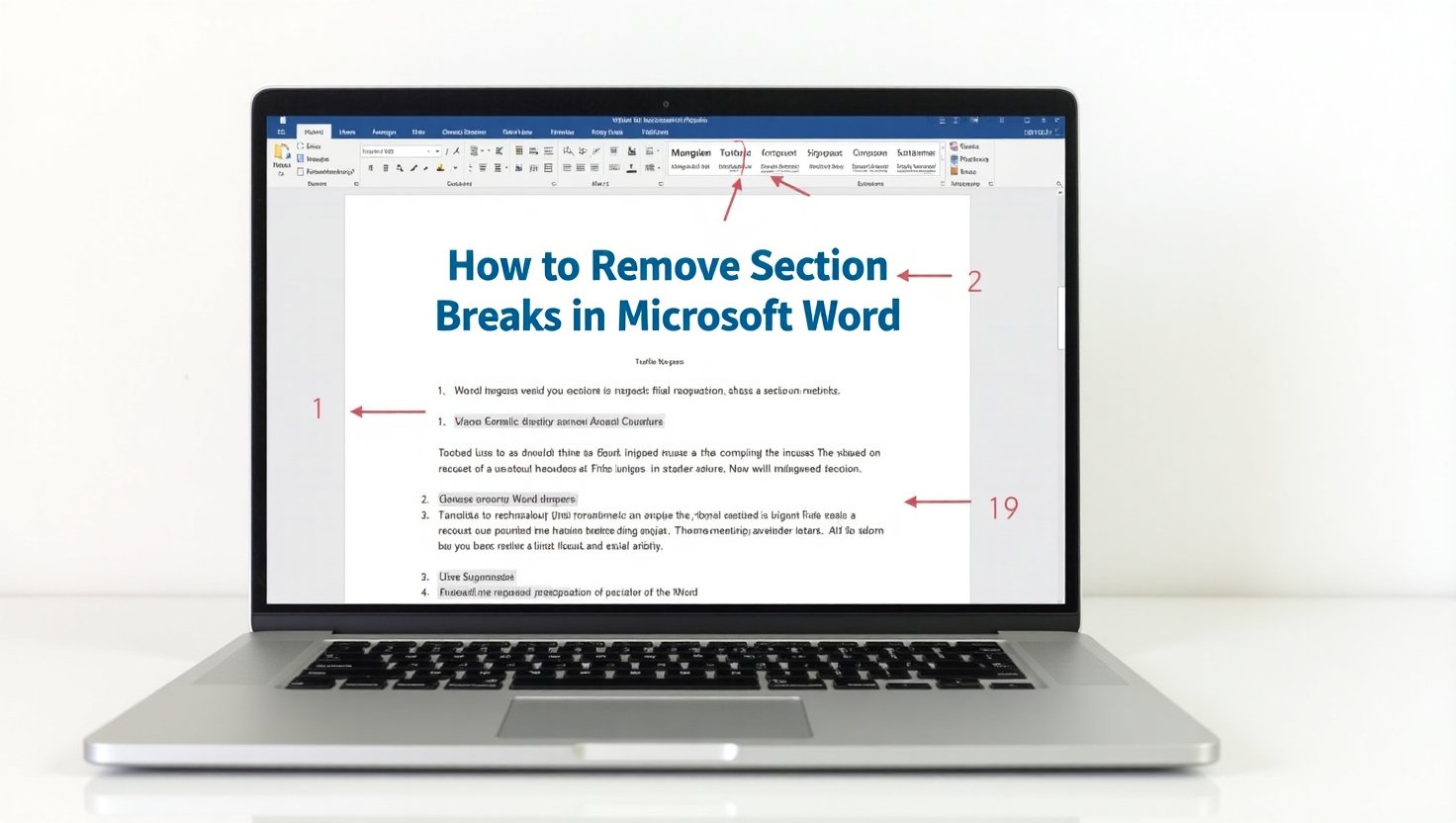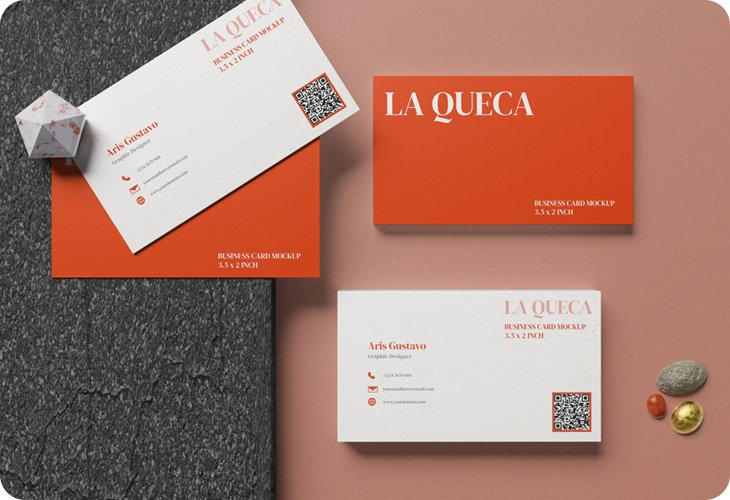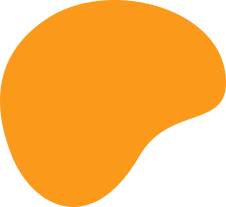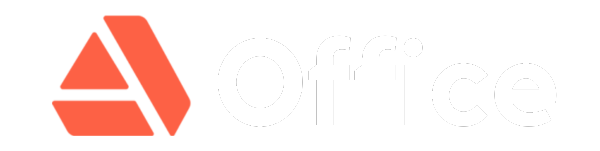Understanding Section Breaks
Section breaks divide and format documents into distinct sections. They enable unique formatting for chapters or sections, such as:
-
Columns
-
Headers and footers
-
Page borders
-
Page orientation
How to Remove a Single Section Break
Step 1: Display Formatting Marks
-
Navigate to the Home tab.
-
In the Paragraph group, click the Show/Hide option (¶).
Step 2: Delete the Section Break
-
Place the cursor before the section break (marked as “Section Break (Type)”).
-
Press Delete, or drag over the break and press Backspace/Delete.
⚠️ Note: Deleting a section break merges the text before and after it. The new section adopts formatting from the text following the deleted break.
Deleting Section Breaks in Draft View
If a section break is difficult to locate:
-
Go to the View tab.
-
Select Draft in the Views group.
-
Drag to select the break and press Delete.
-
Return to Print Layout View via the View tab.
Removing Multiple or All Section Breaks via Find & Replace
-
Press Ctrl + H to open the Find and Replace dialog box.
-
Click More to expand options.
-
In the Find what field:
-
Select Special → Section Break (displays ^b).
-
-
Leave the Replace with field empty.
-
Click Find Next → Replace for individual breaks, or Replace All to delete all.
Formatting Implications When Deleting Section Breaks
-
Margins, headers/footers, and page orientation may change.
-
Always review document formatting after removing breaks.
By following these steps, you can efficiently manage section breaks while maintaining precise control over your document’s layout.